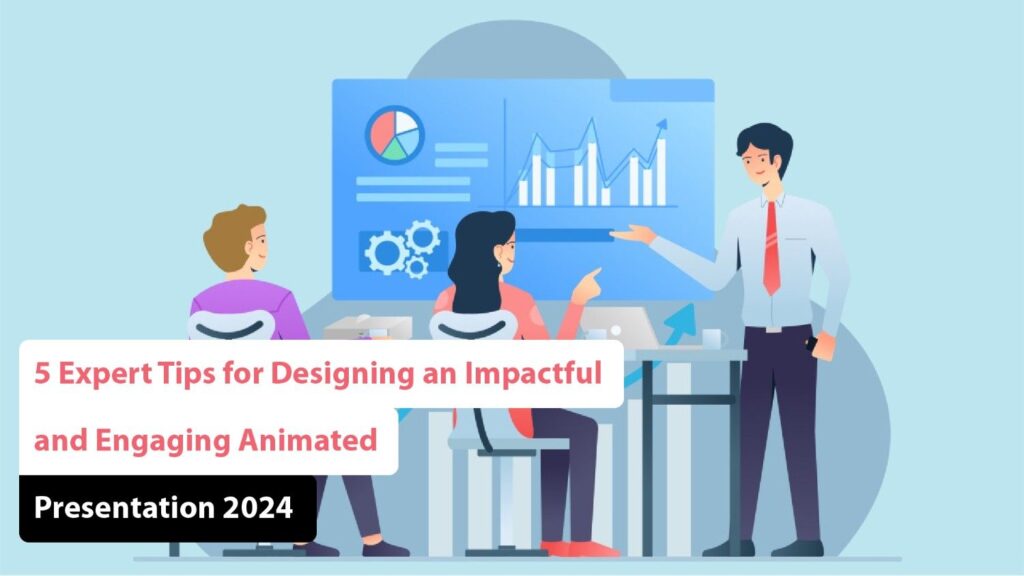
Are you looking to create an animated presentation that will truly captivate your audience?
You’ve come to the right place! Unlike traditional, static slides, animated presentations use dynamic motion and striking visual effects to make your content stand out. These presentations are designed to engage your audience effectively, prompting them to take the desired action. Picture diagrams coming to life, key concepts appearing with flair, and smooth transitions keep viewers intrigued from start to finish. Sounds exciting, right?
With innovative animation techniques, your presentation can become a memorable experience rather than just another slide deck. Imagine your ideas being communicated in a way that’s both visually stunning and highly impactful. So, how can you achieve this? By using the right tools and techniques, you’re closer than you think to crafting an impressive animated presentation.
In this article, we’ll guide you through essential tips for creating an animated presentation that not only captures your audience’s attention but also leaves a lasting impression. You’ll learn how to use animation to enhance storytelling, making your message resonate long after the presentation ends. Get ready to transform your ideas into an engaging visual journey that makes a real impact.
5 Top Tips for Creating a Highly Effective and Engaging Animated Presentation
Discover the top five strategies to make your animated presentation stand out. Follow these expert tips for a captivating and effective result. Utilize creative animation techniques to bring your ideas to life and capture your audience’s attention. Optimize visual elements for clarity and impact, and ensure your message resonates with viewers. Create your presentation to the next level with these essential guidelines.
1. Choose an Eye-Catching Presentation Template
Start by choosing a suitable template to lay the groundwork for your presentation. Templates provide pre-designed layouts and slide transitions, streamlining your task and setting a professional pace for your animated business presentation.
When designing your video presentation, ensure it reflects your company’s branding. Select a template that aligns with your brand’s identity, incorporating appropriate colors, fonts, images, and other elements to maintain a consistent message. This ensures your content is both compelling and visually cohesive.
These animated templates are valuable for organizing engaging information and creating impactful marketing videos, leaving a significant and memorable impression on your audience. They also enhance the visual appeal of your presentation, making it more dynamic and engaging. By using well-designed templates, you save time and ensure a polished, professional outcome.
2. Incorporate Your Unique and Engaging Creative Content
Keep in mind the importance of your content it significantly impacts the quality of your presentation. High-quality content results in a captivating presentation, whereas poor content can make it fall flat.
To ensure your animated presentations are engaging, consider these tips for gathering compelling content and creating impactful slides. Focus on clarity and relevance to captivate your audience. Additionally, integrating visuals and key data effectively will enhance the overall impact of your presentation. Engaging storytelling and a clear message will further create your presentation, making it memorable and persuasive.
1. Choosing Relevant and Accurate Information for Your Presentation:
Make sure to present your main message at the start of the presentation. This approach will help you stay focused on delivering content that reinforces and supports your key objectives. By setting a clear direction early on, you’ll ensure that your audience understands the core of your message. This also allows you to tailor your content effectively and address key points that align with your goals. Remember, a strong opening sets the tone for the rest of your presentation, making your overall message more impactful. Additionally, a well-defined introduction helps to engage your audience from the beginning, creating a framework for them to follow. It establishes a clear context, making it easier for them to grasp and retain the information you present.
2. Apply Essential and Consistent Branded Elements:
Incorporate the company’s logo, images, and other essential visuals. Utilizing images boosts visual appeal and aids in effectively communicating complex information. Ensure that the visuals are high-quality and relevant to the content to maintain professionalism and coherence. A well-chosen image can illustrate points more clearly and make abstract concepts more tangible. Consistent use of the company’s branding elements, such as color schemes and logos, reinforces brand identity and credibility. Integrate visuals seamlessly with the text to create a balanced and engaging presentation. Remember to use visuals strategically to highlight key messages and guide your audience through the information. Avoid cluttering slides with excessive images, which can detract from the main content. By thoughtfully incorporating visuals, you enhance audience engagement and improve overall comprehension.
3. Use Text Sparingly and Effectively for Maximum Impact:
Avoid using long paragraphs to impress your audience. Instead, utilize bullet points to emphasize key concepts. This approach makes it easier for your audience to follow along and absorb the information presented. Bullet points help break down complex ideas into digestible pieces, enhancing clarity and focus. Additionally, they allow you to highlight essential details succinctly, making your content more engaging and memorable. By presenting information in a structured and organized manner, you facilitate better understanding and retention.
3. Include Eye-Catching Animations and Smooth Transitions for Maximum Impact
To Create the visual appeal and engagement of your presentation video, integrating animations and transitions is crucial. These elements not only enhance the aesthetic charm but also increase viewer retention. Here’s a detailed guide to effectively incorporate animations and transitions into your presentation:
1. Select the Text or Object: Identify the specific text or object within your presentation that you want to animate. This could be a title, bullet point, image, or any other visual element that you want to highlight or add movement to.
2. Access Animations: Navigate to the animations menu in your presentation software. This menu typically offers a variety of animation options designed to add motion and emphasis to your selected elements.
3. Choose an Animation Effect: Select from a range of animation effects. Popular choices include:
- Fade: Smoothly transitions an element in or out of view.
- Slide: Moves the element across the screen in a specific direction.
- Zoom: Increases or decreases the size of the element, creating a sense of depth.
- Flip: Rotates the element to reveal a new side or face.
- Each: effect offers a unique way to capture attention and convey information dynamically.
4. Customize Animation Settings: After choosing an effect, adjust its settings to suit your presentation. Key settings include:
- Duration: Set how long the animation will take to complete.
- Delay: Specify a delay before the animation starts, allowing you to time it perfectly with your narrative.
- Direction: Determine the direction from which the animation will enter or exit the screen.
- Experiment: with these settings to find the most effective configuration for your presentation.
5. Include Scene Transitions: Integrate transitions between scenes to create a smooth flow from one slide to the next. Transitions help maintain viewer engagement by providing a cohesive visual experience. Options might include fades, wipes, or dissolves, each adding a different style to your presentation.
6. Preview Your Presentation: Once you have applied animations and transitions, preview your presentation to see how the effects appear in action. This step is crucial to ensure that all elements are synchronized and that the animations enhance the overall presentation without being distracting.
7. Refine Timings and Settings: Adjust the timings and settings based on the preview to ensure a seamless and visually appealing flow. Fine-tuning these aspects will help you achieve a professional and polished final product.
By meticulously following these steps, you can successfully integrate animations and transitions into your presentation. This will not only bring your ideas to life but also make your presentation more engaging and memorable. Moreover, utilizing advanced tools and techniques will enable you to create stunning motion graphics that further enhance the visual impact of your presentation.
4. Personalize Fonts and Colors to Enhance Visual Impact and Engagement
To make your animated presentation shine, customize the fonts and colors to align with your brand or specific style. An easy approach to adjusting the design elements in your animated presentation template is to select fonts that reflect your brand’s character, use a color scheme that complements your brand palette, and refine the design to match your presentation’s style. This ensures a cohesive look that captivates your audience and reinforces your brand’s identity.
1. Selecting and Customizing Fonts:
To begin customizing your presentation, start by selecting the text you wish to modify. The toolbar provides a range of options, including a font menu and various formatting tools. Choose a font that aligns with your presentation’s tone and message. Experiment with different font styles to find the one that best enhances readability and complements your content. Remember, maintaining consistency in font choice throughout your presentation is crucial for achieving a professional and polished look. Consistency helps reinforce your message and ensure that your audience remains engaged without distractions caused by varied text styles.
2. Choosing and Applying Colors:
Customizing colors is key to creating a visually cohesive and appealing animation for your presentation. The toolbar offers a color menu that allows you to refine text colors, backgrounds, and overall color schemes. Select colors that not only enhance the aesthetic appeal but also ensure readability. The right color choices can significantly impact the viewer’s experience, making your content more engaging and easier to follow. Aim for a color palette that is both attractive and functional, ensuring that all elements are visually harmonious and that important information stands out.
3. Modifying Design Elements:
To create a standout animated presentation, you need a template that offers flexibility for design adjustments. You can customize various design elements, such as the layout, arrangement of components, and addition of new features. Look into the editing options available within your template to tailor the design to your preferences. This customization process allows you to develop a unique presentation that captures your audience’s attention and effectively conveys your message. Personalizing your design not only reflects your style but also enhances the overall impact of your presentation.
By focusing on font selection, color customization, and design modifications, you can create an engaging and professional animated presentation. Tailoring these elements to your specific needs will ensure that your presentation is both visually appealing and effective in communicating your message.
5. Leverage Visuals to Effectively Illustrate Key Concepts and Enhance Understanding
Incorporating visuals into your animated presentations is a highly effective way to convey content. Visual elements such as graphics, diagrams, and images enhance your concepts, making them clearer and more impactful. They not only support your voiceover but also make your presentation more engaging and memorable. By using well-designed visuals, you can capture your audience’s attention and improve comprehension, leading to a more compelling and persuasive presentation. This approach helps differentiate your content and ensures it resonates with your audience long after the presentation ends.
1. Incorporating Visual Elements:
Using relevant images can significantly create the impact of your presentation, making it more engaging and memorable. Images have the power to evoke emotions, set the tone, and provide visual context that enhances your content. By integrating well-chosen images, you can make abstract ideas more tangible and relatable, helping your audience connect with your message on a deeper level.
2. Charts and Graphs:
Charts and graphs are invaluable tools for presenting data, statistics, and comparisons in a clear and accessible way. When dealing with complex numerical information or trends, visualizing this data through charts and graphs can help clarify your points and make the information easier to understand. These visual aids provide a concise overview that enables your audience to grasp key insights quickly, without getting lost in detailed text or figures. Ensure that your charts and graphs are well-designed, with clear labels and a logical layout to maximize their effectiveness.
3. Diagrams:
Diagrams are essential for illustrating processes, sequences, and relationships. They can simplify complex information, making it easier for your audience to follow and understand your message. Whether you’re explaining a workflow, a step-by-step procedure, or the connections between different elements, diagrams can visually break down information into manageable parts. Use diagrams to guide your audience through intricate concepts, providing a clear visual representation that complements your verbal explanations.
4. Icons:
Icons are powerful visual symbols that can communicate specific ideas quickly and effectively. They serve as concise representations of various concepts, helping to highlight important points and streamline your presentation. By using icons, you can create a more intuitive and visually appealing experience for your audience. Incorporate icons to emphasize key ideas, categorize information, and enhance the overall clarity of your content.
5. Infographics:
Infographics combine multiple visual elements, including images, charts, graphs, and icons, to present information cohesively and engagingly. They are particularly useful for conveying complex data or statistics, providing a visually compelling summary that makes the information easier to digest. Infographics can transform dense or abstract information into an accessible and attractive format, helping your audience understand and retain key details more effectively.
By thoughtfully incorporating images, charts, graphs, diagrams, icons, and infographics into your presentation, you can create a dynamic and visually engaging experience. These elements work together to enhance understanding, maintain audience interest, and effectively communicate your message.
Additional Tips for Creating a Captivating and Highly Engaging Animated Presentation
When creating an animated presentation, focus on key factors such as choosing the right background and adjusting audio levels to boost its quality and impact. By applying these techniques, you can captivate and engage your audience throughout your presentation. Additionally, ensure that visual elements and audio cues are well-coordinated to create a seamless and professional experience. This attention to detail will help convey your message effectively and leave a lasting impression on your viewers.
Create an Attention-Grabbing Opening
To make your animation presentation truly stand out, it’s essential to begin with an opening that captures your audience’s attention from the start. Consider using an animated introductory segment, a visually striking slide, or a thought-provoking question to engage viewers immediately. A strong and captivating opening sets the tone for the rest of the presentation, creating a foundation for sustained interest and engagement throughout.
Deliver Clear and Concise Content
Maintaining audience interest requires presenting information clearly and concisely. Your content should be direct and engaging, delivered with an appropriate tone and a color scheme that aligns with your brand. Avoid unnecessary complexity and ensure your message is conveyed smoothly and effectively. A well-structured presentation with focused content will keep your audience engaged and receptive to your key points.
Develop a Storytelling Narrative
Incorporating storytelling elements into your presentation can significantly enhance its appeal. Create a compelling narrative using whiteboard animations or other storytelling techniques to provide a coherent and engaging flow. By integrating captivating visuals and animations, you can create a narrative continuity that draws your audience in and helps convey your message more effectively. A strong storytelling approach not only makes your presentation more engaging but also helps in retaining the audience’s attention and making your message memorable.
Final Thoughts
Creating an animated presentation might seem daunting at first, but with the right approach, it can turn into a highly enjoyable and rewarding process. Always keep your audience in mind to ensure that your animations enhance the clarity of your message. Don’t hesitate to experiment and make adjustments to your presentation until it feels just right. Remember, practice leads to perfection.
For inspiration, consider exploring 10 creative presentation ideas to create compelling animated content.
If you’re finding the animation process challenging, Animotions Studio is here to help. We offer top-notch animation services to bring your vision to life. Our team of experts is dedicated to delivering high-quality animations that captivate and engage your audience. Connect with us today and let us transform your ideas into stunning animated presentations that make a lasting impact. With our support, you’ll be able to create presentations that not only meet but exceed your expectations.
Frequently Asked Questions (FAQ’s)
What software is best for creating animated presentations?
Several software options are available, each with its strengths:
- PowerPoint: A widely used tool with robust features for creating animated presentations. It offers various animation options, customizable templates, and integration with other Microsoft Office tools. Ideal for both basic and advanced users.
- Keynote: Known for its elegant animations and smooth transitions, Keynote is a powerful choice for Mac users. It provides a user-friendly interface and high-quality animation effects.
- Prezi: Prezi’s non-linear presentation style sets it apart, allowing for dynamic and visually engaging presentations. It’s particularly useful for creating presentations with a unique flow and interactive elements.
- Adobe After Effects: For advanced users seeking high-level animation capabilities, Adobe After Effects offers extensive tools for creating custom animations and motion graphics. It’s ideal for complex animations and professional-grade effects.
- Canva: Canva is great for beginners and those looking for simplicity. It provides a range of templates and basic animation options, making it easy to create visually appealing presentations quickly.
How long should an animated presentation be?
The ideal length for an animated presentation typically ranges between 5 to 10 minutes. This duration is long enough to convey your message effectively without overwhelming your audience. Shorter presentations are generally more engaging and easier to retain, while longer ones may risk losing the audience’s attention. Focus on being concise and impactful with your content.
Can I use my graphics in an animated presentation?
Absolutely! Incorporating your graphics can enhance the personalization and relevance of your presentation. Use high-resolution images and ensure they align with your presentation’s overall theme. Custom graphics can help reinforce your branding and make your presentation stand out. Just ensure they are of high quality and properly integrated into your slides.
How do I choose the right animations for my presentation?
Selecting the right animations involves understanding their impact on your content:
- Purpose: Choose animations that highlight key points and support your narrative. For instance, use animations to introduce new ideas or emphasize important details.
- Simplicity: Opt for subtle animations that enhance, rather than distract from, your message. Overly complex animations can detract from the content and confuse viewers.
- Consistency: Maintain a consistent style of animations throughout the presentation to create a cohesive experience. Avoid mixing too many different effects, which can appear chaotic.
What’s the difference between animations and transitions in presentations?
- Animations: These effects are applied to individual elements within a slide, such as text or images. They control how these elements appear, move, or disappear on the slide. For example, you might use an animation to make text fade in or an image zoom in.
- Transitions: Transitions are effects that occur between slides, providing visual continuity as you move from one slide to the next. They can include effects like fades, slides, or wipes, helping to maintain a smooth flow between different parts of your presentation.