Animation is one of the most engaging forms of visual content. Whether you’re creating explainer videos, eLearning modules, product demos, or marketing campaigns, animation grabs attention and simplifies complex messages. But even the most stunning visuals can fall short if your message isn’t fully understood. That’s where subtitles come in. Learning how to subtitles your animated videos can significantly improve their impact, accessibility, and reach.
Subtitles are not just for the hearing impaired they support global audiences, increase viewer retention, and cater to silent viewing habits on platforms like LinkedIn, Instagram, or Facebook. Adding subtitles ensures your video can be understood anywhere, anytime, by anyone.
Why Subtitles Matter for Animated Content
When audiences watch animated videos, they rely on both visual storytelling and audio narration to understand the content. But not every viewer can or chooses to listen to audio. In fact, studies show that a significant portion of online videos are viewed on mute. This is especially common on social media platforms where videos autoplay without sound.
By adding subtitles to your animations, you:
- Improve comprehension for viewers watching in noisy or silent environments
- Ensure accessibility for the deaf and hard-of-hearing community
- Increase retention by reinforcing spoken content with readable text
- Reach global audiences who prefer reading or are non-native speakers
- Boost SEO through video transcripts that can be indexed by search engines
If you’re putting time and effort into creating animations, it only makes sense to make them as accessible and effective as possible. That starts when you subtitle your animated videos thoughtfully and strategically.
Preparing Your Script for Subtitles
Before diving into subtitle software, the process begins with your video script. Having a finalized script makes subtitle creation significantly easier and more accurate.
Your script should match the final voiceover or narration exactly. Even small changes between the recorded audio and the written version can lead to timing issues or confusion.
Once your script is ready, break it into short, readable segments. Each subtitle should include no more than two lines on screen, ideally with under 42 characters per line for easy readability. Group sentences in ways that maintain meaning and natural speech flow.
As you plan how to subtitle your animated videos, remember that subtitles should enhance understanding—not overwhelm the viewer. Less is often more.
Choosing the Right Subtitle Format
There are different types of subtitle formats, each suited to different platforms and purposes. The most common include:
- SRT (SubRip Subtitle): A simple text file format used for platforms like YouTube, Facebook, and LinkedIn. It includes timing and text but no styling.
- VTT (WebVTT): Similar to SRT but supports more formatting and metadata. Ideal for web-based video players.
- Embedded (Open) Subtitles: These are “burned” into the video itself, so they’re always visible. Useful for platforms that don’t support subtitle uploads.
If your animated video will be published on multiple platforms, you may want to prepare different subtitle versions. Uploadable files like SRT and VTT are editable and optional for viewers. Burned-in subtitles, on the other hand, ensure visibility but can’t be toggled on or off.
Choosing the right format is a critical decision when planning to subtitle your animated videos. It affects both viewer experience and how much flexibility you have later.
Tools for Creating Subtitles
Thankfully, there are several user-friendly tools available for subtitle creation ranging from manual editors to AI-powered automation.
Manual Tools:
- Aegisub – Free, open-source subtitle editor with precise timing control.
- Subtitle Edit – Popular among professional editors, offering waveform syncing and translation support.
- Adobe Premiere Pro – Lets you create and burn subtitles directly into your animation timeline.
Automated Platforms:
- YouTube Studio – Automatically generates subtitles (with editable results) when you upload your video.
- Kapwing – A browser-based tool for adding, editing, and exporting subtitle files.
- VEED.io – Offers auto-captioning with easy design customization.
- Descript – Generates transcriptions and lets you subtitle directly within a video editing interface.
Using a combination of automation and manual editing ensures higher accuracy and better synchronization. Even if you’re working with a limited budget, these tools help you subtitle your animated videos with speed and confidence.
Timing and Syncing Subtitles with Animation
When it comes to animation, timing is everything. Subtitles should be synchronized not only with the voiceover but also with visual cues in the animation.
Good subtitle timing means:
- Displaying each line long enough for viewers to comfortably read it
- Timing subtitle entries and exits to match the spoken word, not too early or too late
- Avoiding screen clutter by ensuring subtitles don’t overlap with key visual elements
For animated videos, it’s especially important to ensure that the subtitles don’t obscure important on-screen text, characters, or icons. Positioning may need to be adjusted depending on what’s happening visually.
Preview your subtitles multiple times while watching the animation. This will help catch any mistimed lines or readability issues.
Perfecting subtitle timing is one of the most critical aspects when you subtitle your animated videos. It elevates the quality from functional to professional.
Styling and Design for Subtitles
Visual style matters. While subtitles serve a functional role, they’re still part of the viewer’s experience. Poorly styled subtitles can be distracting or hard to read. Clean, legible text enhances clarity without interrupting the flow.
Keep these tips in mind:
- Use a sans-serif font like Arial or Open Sans for clarity
- Choose a font size that is readable across devices
- Apply a semi-transparent background or outline for contrast against busy visuals
- Maintain consistent placement usually centered near the bottom of the screen
- Avoid using overly bright or brand-colored text that could conflict with other elements
For subtitles burned directly into the animation, integrate the style into your design workflow. If you’re using tools like After Effects, you can create subtitles as text layers with motion, styling, and transitions that match the overall animation tone.
As you subtitle your animated videos, ensure the subtitles don’t clash with your animation’s aesthetic but instead complement it.
Translating Subtitles for Global Reach
One of the biggest advantages of subtitling your animations is the opportunity to reach non-native speakers. Translating subtitles into multiple languages makes your content globally accessible and broadens your audience.
Platforms like Subtitle Edit and Amara allow for easy translation workflows. Services like Rev, Gengo, and even Google Translate (with manual editing) help you create localized subtitle files in different languages.
If your animation is designed for a global brand or a product with international users, multilingual subtitles become an essential part of your strategy.
By translating as you subtitle your animated videos, you unlock the full global potential of your message.
Subtitles for Accessibility Compliance
Accessibility isn’t just a best practice it’s a legal requirement in many industries. If your animated content is being used in education, government, healthcare, or corporate training, adding subtitles ensures compliance with ADA (Americans with Disabilities Act) and WCAG (Web Content Accessibility Guidelines).
This includes:
- Accurate transcription of spoken content
- Identifying speakers when multiple voices are present
- Including non-verbal sounds or cues (e.g., [Music], [Laughter], [Door creaks])
- Providing subtitles in accessible formats like VTT or embedded captions
When you subtitle your animated videos for accessibility, you’re not only broadening your reach—you’re creating an inclusive experience for all viewers.
Publishing and Testing Your Subtitled Animation
Once your subtitles are finalized, it’s time to test your video on the platforms where it will be published. Each platform handles subtitle files differently, so it’s important to preview how your subtitles appear.
On YouTube or Vimeo, check:
- Subtitle sync and formatting
- Toggle functions for turning subtitles on and off
- Viewer settings compatibility across devices
If you’re embedding videos on your website, test responsiveness and loading speeds. Make sure subtitle styling works well on both desktop and mobile devices.
Always get feedback from real viewers if possible. Even a short internal review can catch typos, timing issues, or readability challenges.
A final review ensures your efforts to subtitle your animated videos are fully realized in the viewer’s experience.
Conclusion
Subtitling isn’t just a technical step in video production it’s a strategic one. In the digital age, audiences are diverse, global, and often silent. Adding subtitles to your animated videos extends their life, reach, and value in ways that spoken content alone cannot.
Whether you’re aiming for accessibility, engagement, SEO, or international reach, learning how to subtitle your animated videos gives your content an extra edge. With the right tools, timing, and attention to detail, subtitles become more than just text on a screen they become a bridge between your message and your audience.