How to Use Bing’s AI Image Generator for Design in 2025
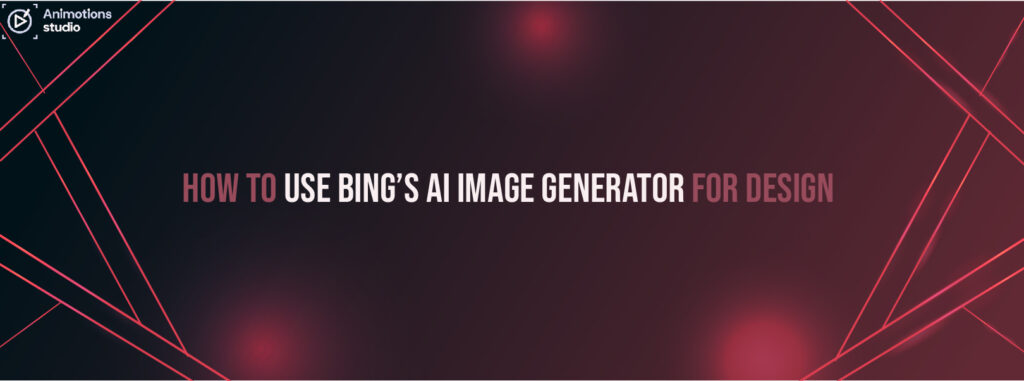
Artificial intelligence (AI) has transformed the creative industry, and one of the most powerful tools available today is the Bing AI Image Generator. Whether you’re a graphic designer, marketer, or content creator, learning How to Use Bing AI for Design can revolutionize your workflow. With AI-powered tools evolving rapidly, AI Image Generation 2025 is expected to be more intuitive, detailed, and accessible than ever before. In this guide, we’ll explore how to Create AI Images with Bing, compare Bing AI vs Other Image Generators, and discuss the Best AI Tools for Graphic Design in 2025. Additionally, we’ll dive into the Future of AI in Graphic Design and how you can leverage this technology to stay ahead in the creative industry. What is the Bing AI Image Generator? The Bing AI Image Generator is Microsoft’s AI-powered tool designed to create high-quality images based on text prompts. By leveraging advanced machine learning models, users can generate realistic, abstract, or artistic images without requiring professional design skills. Key Features of Bing AI Image Generator: ✔ Text-to-Image Generation – Enter a prompt, and AI generates an image. ✔ Custom Styles and Filters – Choose from different art styles. ✔ Fast Processing – Generate images in seconds. ✔ High-Resolution Outputs – Suitable for social media, presentations, and digital marketing. ✔ User-Friendly Interface – No coding or complex software required. Whether you’re looking to create promotional visuals or unique digital artwork, Bing AI Art Generator simplifies the design process. How to Use Bing AI for Design Understanding How to Use Bing AI for Design is key to maximizing its potential. Follow these steps to create stunning visuals with Bing’s AI Image Generator. Step 1: Access the Bing AI Image Generator Step 2: Enter a Prompt Step 3: Generate and Edit Step 4: Download and Use Mastering How to Use Bing AI for Design ensures you produce high-quality visuals efficiently and creatively. Bing AI vs Other Image Generators As AI-driven design tools become more popular, it’s important to compare Bing AI vs Other Image Generators to understand their strengths and weaknesses. Feature Bing AI Image Generator Midjourney DALL·E 3 Canva AI Adobe Firefly Ease of Use ✅ Very User-Friendly ❌ Requires Discord ✅ Simple Interface ✅ Drag-and-Drop ✅ Integrated into Adobe Suite Speed ⚡ Fast Processing ⏳ Medium Speed ⏳ Medium Speed ⚡ Instant ⚡ Fast Customization 🖼️ Basic Filters & Styles 🎨 Extensive Prompt Tuning 🎨 Artistic Focus 🎨 Limited 🎨 High-Level Editing Pricing 💰 Free & Paid Tiers 💰 Subscription Required 💰 OpenAI API Pricing 💰 Free & Paid 💰 Adobe Subscription Best For ✅ Quick AI Image Creation 🎭 Creative Art & Illustration 🧠 AI Research & High-Detail Images 📊 Social Media & Marketing 🎬 Professional Editing & Branding While Midjourney and DALL·E offer high-end creativity, Bing AI Art Generator is a strong contender for everyday designers due to its accessibility and integration with Microsoft tools. Best AI Tools for Graphic Design in 2025 AI design tools are evolving, making it easier for professionals and beginners to create high-quality content. Below are some of the Best AI Tools for Graphic Design in 2025: 1. Bing AI Image Generator ✔ Best for quick, free AI image generation. ✔ Simple interface and Microsoft integration. 2. Adobe Firefly ✔ AI-powered tool for professionals. ✔ Best for branding, photo editing, and marketing visuals. 3. Midjourney ✔ Advanced AI art generator for high-detail images. ✔ Best for illustrators and creative professionals. 4. Canva AI ✔ Drag-and-drop AI design assistant. ✔ Ideal for social media and business graphics. 5. DALL·E 3 ✔ Advanced AI-generated illustrations. ✔ Best for concept art and creative projects. For businesses and casual designers, Bing AI Art Generator remains an excellent choice due to its balance of simplicity and power. AI Image Generation 2025: What’s Changing? With continuous improvements in AI, AI Image Generation 2025 is expected to bring major advancements: 🔹 Higher Image Resolutions – AI-generated images will support 8K quality. 🔹 Better Realism – AI will create hyper-realistic portraits and landscapes. 🔹 Personalized Styles – Users can train AI models to match their unique artistic preferences. 🔹 Seamless Editing Integration – AI tools will work alongside Photoshop and other major editing software. These improvements will redefine the Future of AI in Graphic Design, making creative work faster and more accessible. Future of AI in Graphic Design The Future of AI in Graphic Design is bright, with innovations that will change how designers work. Some major trends include: 1. AI-Powered Branding 🔹 AI tools will generate logos, color schemes, and marketing assets in minutes. 2. Interactive AI Collaboration 🔹 AI-assisted tools will refine designs based on real-time user feedback. 3. Voice & Gesture-Based AI Design 🔹 Future AI design tools will allow users to create graphics using voice commands or hand gestures. 4. Automated Layout & Content Optimization 🔹 AI will suggest the best layouts and font combinations based on design principles. As AI becomes more intuitive, tools like Bing AI Art Generator will play a crucial role in modern design workflows. Conclusion: Is Bing AI the Best Choice for AI Image Generation? With its intuitive interface, quick processing, and high-quality results, the Bing AI Image Generator is one of the best tools for creating AI-generated images in 2025. Whether you’re looking to Create AI Images with Bing for marketing, social media, or creative projects, mastering How to Use Bing AI for Design can give you an edge in the digital space. While competitors like Midjourney and Adobe Firefly offer advanced features, Bing AI vs Other Image Generators remains a strong debate, with Microsoft’s tool excelling in accessibility and ease of use. The Future of AI in Graphic Design is rapidly evolving, and those who embrace AI tools today will be at the forefront of tomorrow’s creative industry. If you’re a designer looking for innovative ways to improve your work, Bing’s AI technology is a game-changer worth exploring.
Creative Design Solutions with Perchance AI: Tips & Tricks Step-by-Step Guide 2025

Creating compelling visuals is essential, but it can be a challenge to consistently generate fresh, engaging ideas. There are moments when the creative spark feels out of reach. That’s where tools like Perchance AI come in. Unlike typical graphic generators, Perchance AI is a randomization tool that generates text descriptions, simple graphics, and even game elements. By introducing randomness, it helps designers break free from predictable thinking and find new creative pathways. This randomness can spark innovative ideas that push the boundaries of conventional design. You Might Be Asking: we’ll explore how Perchance AI functions and its role in the world of marketing. We’ll also provide a step-by-step guide to help you get started with using this AI tool for image generation. Understanding how this tool works can open up new possibilities for your creative projects. For instance, this Perchance AI image was created using the prompt, “A serene sunset over a calm ocean with a silhouette of a sailboat,” with the settings set to a painted anime art style, landscape orientation, and the generation of 6 images. These settings offer a glimpse of how the tool can bring unique concepts to life, helping you explore new creative horizons. image Source: Perchance AI What is Perchance AI? Perchance AI is a distinctive tool that emphasizes randomization and procedural generation. Tailored for marketers, designers, and anyone in need of high-quality images on the fly, it offers more than just visual content it can also generate text, data, and more, making it a versatile creative companion. With its vast capabilities, this tool significantly reduces the time spent on content creation, enabling faster prototyping and idea exploration. What sets this AI apart is its versatility. It goes beyond being a simple image generator, enabling the creation of various types of content, from visual concepts to written descriptions. By making this process more accessible, it empowers anyone, regardless of technical expertise, to produce professional-grade results, speeding up workflows and inspiring new ideas. This democratization of creativity helps level the playing field for both seasoned professionals and beginners alike. The user interface (UI) is inspired by WebCore aesthetics, featuring a minimalist and functional design reminiscent of early web layouts. The focus is on ease of use, with a clean, uncluttered format that ensures smooth navigation. While the overall look leans towards the utilitarian, it makes the tool highly intuitive and straightforward for all users, letting them focus on their creative process without distractions. The simplicity of the design ensures a seamless user experience, allowing for quick access to all the tool’s features with minimal effort. image Source: Perchance AI Home How Visual Content Impacts Modern Marketing Strategies Visual content is a driving force in today’s online landscape. Social media feeds, websites, and advertisements all rely heavily on images and graphics, making visuals crucial for successful marketing campaigns. As the digital world becomes more visually driven, brands that leverage compelling images can stay ahead of the competition. Platforms like Instagram and Pinterest are built around visual content, underscoring the importance for brands to create attractive and engaging visuals. These elements can set your brand apart from competitors and enhance the memorability of your marketing efforts, making a lasting impact on your audience. Engaging visuals not only captivate attention but also fosters deeper connections with your target audience, driving better results. But what makes visual content so effective? Visual processing is incredibly fast. Our brains can process images 60,000 times faster than text, meaning visual content can communicate messages almost instantly. This rapid comprehension allows you to grab your audience’s attention within seconds and keep them engaged longer. Visual content also enhances memory. Research from Brain Rules shows that people retain 65% of information when paired with an image, compared to only 10% when presented as text alone. This makes visuals a powerful tool for reinforcing key messages and ensuring they stick with your audience. Graphics simplify complex concepts. Infographics, charts, and diagrams break down intricate ideas quickly and clearly, making them more accessible to audiences. Visual storytelling can effectively convey messages that might otherwise be difficult to understand through text alone. Images boost engagement. Posts with visuals tend to receive more likes, shares, and comments, capturing attention and encouraging users to interact rather than scroll past. The right visual content can spark conversation, increasing overall reach and visibility. Consistent visuals help build brand identity. Using uniform brand guidelines such as colors, styles, and imagery creates a cohesive and recognizable presence across all platforms. This consistency strengthens brand recognition, fostering trust and loyalty among your audience. 15 Best Examples of AI Image Generation by Perchance AI Perchance AI has revolutionized digital art with its AI-driven image generation tool, creating stunning visuals from simple prompts. By blending creativity with technology, it produces unique and often surreal artwork, showcasing the limitless possibilities of AI. Here are 15 top examples that highlight its versatility and artistic range. 1. Trade show booth: Prompt: A B2B tech trade show booth featuring interactive displays, live demonstrations, and a friendly team of representatives engaging with attendees. The booth is designed to showcase the latest technology and provide hands-on experiences to visitors. The atmosphere is professional yet approachable, fostering connection and collaboration. Image Settings: Added Settings: 2. Log cabin: Here’s the updated version with two additional lines: Prompt: A cozy, rustic cabin nestled in the snowy mountains, with gentle smoke rising from the chimney. The cabin is warm and inviting, surrounded by snow-covered trees, creating a peaceful winter retreat atmosphere. The scene evokes a sense of calm and tranquility, with soft, powdery snowflakes falling gently around the cabin. The warm glow from the windows invites you to step inside and enjoy the cozy comforts of the cabin. Image Settings: Added Settings: 3. Mushrooms: Prompt: An enchanted forest filled with glowing mushrooms and delicate fairy lights scattered throughout the trees. The mystical atmosphere is enhanced by the soft glow of the mushrooms and the twinkling lights, creating an ethereal and magical ambiance. The air is