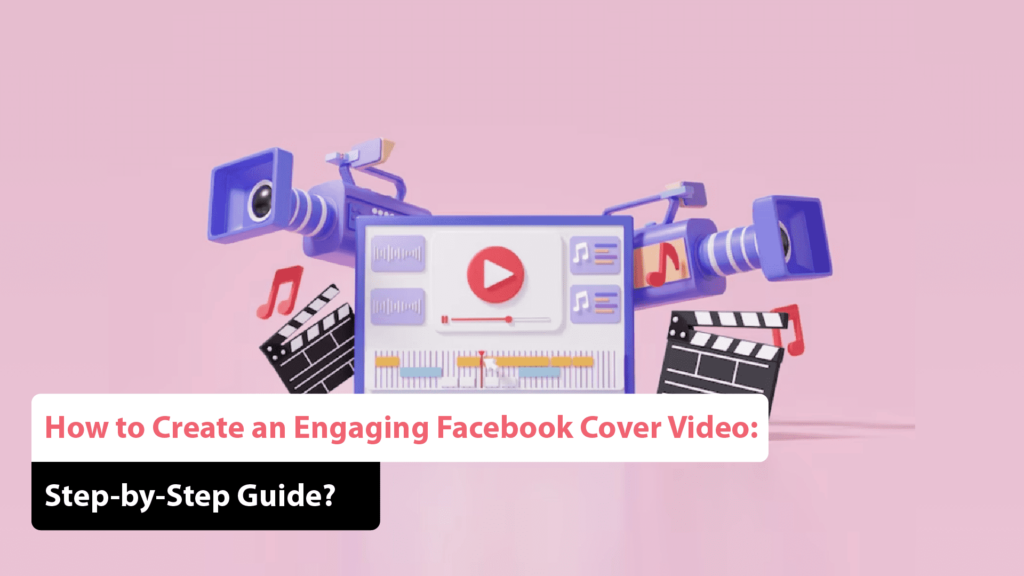
Your Facebook cover video is the first impression visitors get when they land on your business or personal page. A well-designed video can instantly capture attention, convey your brand message, and engage your audience. But how do you create the perfect Facebook Cover Video Guide that stands out in 2025?
This comprehensive Step-by-Step Facebook Video Creation guide will walk you through How to Make a Facebook Cover Video, explore Best Facebook Cover Video Tools, and provide Facebook Video Design Tips to maximize engagement. We’ll also cover Facebook Cover Video Dimensions 2025 and effective Facebook Cover Video Marketing strategies to help you leverage this powerful branding tool.
1. Why Use a Facebook Cover Video in 2025?
A Facebook Cover Video Guide is essential for businesses, influencers, and brands looking to make an impact. Here’s why:
✔ More Engagement – Videos get higher engagement than static images.
✔ Stronger Branding – Reinforces brand identity with visuals and motion.
✔ Storytelling Power – Showcases your mission, services, or values effectively.
✔ SEO & Visibility – Facebook’s algorithm favors video content, leading to more visibility.
✔ Call to Action – Encourages visitors to take action (subscribe, shop, follow, etc.).
2. Facebook Cover Video Dimensions 2025: Technical Requirements
Before diving into How to Make a Facebook Cover Video, it’s crucial to understand the correct Facebook Cover Video Dimensions 2025:
✔ Recommended Size: 820 x 462 pixels.
✔ Minimum Size: 820 x 312 pixels.
✔ Aspect Ratio: 16:9 (widescreen).
✔ File Type: MP4 or MOV preferred.
✔ Duration: 20-90 seconds.
✔ Maximum File Size: 1.75GB.
✔ Looping: Facebook automatically loops cover videos.
Ensuring your video meets these specifications will prevent cropping or distortion.
3. Step-by-Step Facebook Video Creation: How to Make a Facebook Cover Video
🔹 Step 1: Define Your Goals
✔ Are you promoting a product?
✔ Introducing your brand?
✔ Driving traffic to a website?
✔ Creating brand awareness?
Having a clear objective ensures an impactful video.
🔹 Step 2: Brainstorm Engaging Facebook Cover Video Ideas
✔ Showcase Your Product in Action – Demonstrate product usage.
✔ Behind-the-Scenes – Offer an exclusive look at your brand.
✔ Testimonials & Reviews – Feature customer success stories.
✔ Animated Branding – Use animated logos and graphics.
✔ Event Promotions – Highlight upcoming events or offers.
Choosing the right Engaging Facebook Cover Video Ideas ensures better audience connection.
🔹 Step 3: Select the Best Facebook Cover Video Tools
To create high-quality videos, use these Best Facebook Cover Video Tools:
✔ Canva Pro – User-friendly templates for animated cover videos.
✔ Adobe Premiere Pro – Advanced editing for professionals.
✔ Animoto – Drag-and-drop video maker for quick creations.
✔ Kapwing – Free online video editing tool for social media content.
✔ InVideo – AI-powered video creation for fast results.
These tools help you design and customize Facebook cover videos effortlessly.
🔹 Step 4: Record or Create Your Video Content
✔ Use high-resolution footage.
✔ Keep branding consistent.
✔ Focus on movement to grab attention.
✔ Keep text readable and minimal.
🔹 Step 5: Edit and Optimize Your Video
Editing plays a crucial role in Facebook Video Design Tips. Follow these:
✔ Add engaging transitions.
✔ Use readable text overlays.
✔ Include smooth background music.
✔ Ensure color consistency with brand identity.
✔ Trim unnecessary sections to keep it concise.
🔹 Step 6: Export & Upload Your Video
✔ Export your video in MP4 or MOV format.
✔ Optimize video quality without exceeding 1.75GB.
✔ Upload directly through Facebook’s ‘Edit Cover’ option.
✔ Preview before finalizing.
4. Facebook Cover Video Marketing: How to Maximize Engagement
Once your video is live, use Facebook Cover Video Marketing strategies to boost reach:
✔ Pin Your Post – Keep your video visible by pinning it to the top. ✔ Use a Call-to-Action (CTA) – Direct viewers to your website or offers. ✔ Tag & Mention Collaborators – Increase exposure by tagging partners. ✔ Optimize for Mobile – Ensure your video looks great on smartphones. ✔ Monitor Analytics – Track video performance with Facebook Insights.
Applying these strategies will enhance visibility and audience engagement.
5. Facebook Video Design Tips: Common Mistakes to Avoid
Avoid these errors to create a compelling video:
✔ Mistake 1: Using low-resolution footage.
✔ Mistake 2: Overloading text on-screen.
✔ Mistake 3: Making the video too long (keep it under 90 seconds).
✔ Mistake 4: Ignoring branding (colors, fonts, logos should be consistent).
✔ Mistake 5: Forgetting subtitles (many viewers watch on mute).
By following these Facebook Video Design Tips, you can ensure a polished, professional look.
6. Updating & Refreshing Your Facebook Cover Video
To keep your page fresh and engaging:
✔ Update your video every 3-6 months.
✔ Change it for seasonal promotions.
✔ Test different styles to see what resonates with your audience.
✔ Use A/B testing to compare different video performances.
Refreshing your content regularly improves audience engagement.
inal Thoughts:
Mastering Facebook Cover Video Creation in 2025
Creating a successful Facebook Cover Video Guide requires planning, creativity, and the right tools. By understanding How to Make a Facebook Cover Video, using the Best Facebook Cover Video Tools, and implementing Facebook Cover Video Marketing strategies, businesses can maximize their online presence.
From selecting the right Facebook Cover Video Dimensions 2025 to following Step-by-Step Facebook Video Creation, this guide equips you with everything needed to create engaging cover videos that captivate and convert.
So, start crafting your perfect cover video today and take your Facebook page to the next level!