Infographics have long been a go-to tool for content creators, marketers, and educators to break down complex information into digestible visuals. But in a digital world overflowing with static content, even the most beautifully designed infographic can fall flat. That’s where animation comes in. Bringing your data to life with animation turns an ordinary visual into an interactive, immersive experience that captivates viewers and makes your message stick.
Whether you’re working with charts, timelines, flow diagrams, or educational graphics, animating your infographics can supercharge engagement, drive better comprehension, and increase chargeability across platforms.
Why Bring Your Infographics to Life with Animation?
We live in a scroll-heavy world. Your audience is constantly bombarded with content, and your message has only a few seconds to grab their attention. Static images, while informative, often get lost in the noise. Adding motion no matter how subtle makes your content more dynamic and harder to ignore.
Here’s why animated infographics work:
✅ 1. Grab Attention Instantly
Movement catches the eye. Animation draws attention faster than static visuals, making your infographic stand out on social media feeds, websites, and presentations.
✅ 2. Improve Data Comprehension
When you animate the flow of information, you help guide your viewer’s attention. Timed reveals, transitions, and motion cues make complex data easier to understand.
✅ 3. Boost Viewer Retention
Animation turns passive viewers into active participants. As viewers follow animated progressions or interactions, they’re more likely to stay engaged and remember what they see.
✅ 4. Add Personality and Storytelling
Bringing your infographic to life with animation lets you inject brand voice, humor, or emotion. You can animate icons, characters, or illustrations to tell a richer story.
✅ 5. Optimize for Multi-Channel Use
Animated infographics can be shared as short videos, GIFs, reels, or interactive HTML5 widgets perfect for social media, landing pages, webinars, or email campaigns.
When Should You Animate an Infographic?
Not every infographic needs animation, but certain types benefit greatly from movement:
- Timelines: Animate key milestones as they appear in sequence.
- Comparisons: Show “before and after” transitions or side-by-side data movement.
- Process Flows: Use arrows and step transitions to illustrate a system or journey.
- Statistics: Count-up animations or motion graphs to emphasize impact.
- Story-Based Visuals: Bring characters or elements to life to walk users through a scenario.
If your infographic involves change over time, comparison, or storytelling it’s a great candidate for animation.
Animation Formats You Can Use
There are multiple ways to bring infographics to life with animation, each suited for different platforms and use cases.
🔹 1. GIFs
- Looping animations perfect for social media, blogs, or emails.
- File size constraints, but easy to share and embed.
- Great for quick stats, transitions, or branded visuals.
🔹 2. Animated Videos (MP4 or MOV)
- Allows for longer animations with music or voiceover.
- Ideal for YouTube, LinkedIn, or webinars.
- Can include scene transitions, data charts, and storytelling elements.
🔹 3. HTML5 Interactive Animations
- Fully interactive animations embedded into websites.
- Viewers can hover, click, or scroll to activate motion.
- Great for explainer-style microsites or dashboards.
🔹 4. Lottie or JSON Animations
- Lightweight animations perfect for app UI and mobile environments.
- Created in tools like Adobe After Effects and exported via Bodymovin.
How to Bring Static Infographics to Life with Animation (Step-by-Step)
Step 1: Start with a Strong Static Design
Before animating anything, your base infographic needs to be visually solid. Ensure:
- Clear hierarchy of information
- Clean layout with consistent spacing
- Brand-aligned colors and fonts
- Icons or illustrations that translate well to motion
Pro Tip: Design in layers every element you may want to animate (text, icons, arrows) should be separate.
Step 2: Identify Animation Opportunities
Not every element needs to move. Identify which parts will benefit most from motion:
- Arrows showing direction
- Charts that build or expand
- Icons that pulse or pop
- Text that fades or slides in
Decide on the story flow—what comes first, what builds next, and how motion will guide the eye.
Step 3: Choose Your Animation Tool
Depending on your skill level and project complexity, choose from these tools:
| Tool | Best For | Learning Curve |
|---|---|---|
| Adobe After Effects | Full animation control, export for web or video | Moderate to Advanced |
| Canva Pro | Simple animations and export as GIF/MP4 | Beginner |
| Figma + Smart Animate | UI/UX flows and basic motion | Beginner to Intermediate |
| LottieFiles | Mobile-ready vector animations | Intermediate |
| Visme / Animaker / Crello | Drag-and-drop infographic animation | Beginner |
Step 4: Animate with Purpose
Here’s where the magic happens. But remember: motion should serve meaning not just flash.
Best practices:
- Keep transitions smooth and natural
- Use easing for realistic movement (not just linear)
- Limit to 1–2 motion types per infographic (e.g., fade + slide)
- Use pauses and delay to pace information
- Animate along your reading direction (left to right, top to bottom)
Step 5: Add Sound (Optional)
If you’re creating a video or social post, background music or subtle sound effects can elevate the experience.
- Use upbeat or ambient background music
- Add sound cues to match transitions or chart movements
- Keep volume low to avoid overpowering narration (if used)
Step 6: Export for Your Channels
Choose the right export format for your platform:
| Platform | Format | Notes |
|---|---|---|
| Instagram/Facebook | MP4, vertical or square | Max 60 sec for feed; reels for more reach |
| MP4, landscape | Ideal for B2B stats and explainer snippets | |
| Blog/Website | GIF or HTML5 | Keep GIFs under 2MB; use HTML5 for interactive |
| GIF | Auto-plays in most email clients, keep short | |
| Presentations | Embedded video or GIF | Animates during slideshows |
Pro Tip: Always test on mobile to ensure readability and motion speed are optimized.
Real Examples of Brands Bringing Infographics to Life with Animation
🔹 Spotify Wrapped
Each year, Spotify animates personalized user data into scrollable, shareable visual stories. The use of motion, color, and timing makes data feel fun and emotional.
🔹 Google Trends
Google uses animated line graphs and interactive timelines to show the rise and fall of search interest during events like elections or sports tournaments.
🔹 HubSpot Reports
Their marketing state-of-the-industry reports often include animated charts and data callouts that turn dry numbers into engaging stories.
Benefits of Animated Infographics for Marketers
Bringing infographics to life with animation doesn’t just look good it boosts performance across key metrics:
- Higher Engagement: Animated posts can increase engagement rates by up to 80%.
- Better Retention: Viewers remember 65% of visual info three days later vs. 10% with text.
- More Shares: Motion graphics are more likely to be shared, especially on social media.
- Stronger Branding: Custom animation helps reinforce visual identity in a memorable way.
Common Mistakes to Avoid
❌ Over-Animating
Too much motion can overwhelm or distract. Stick to a few key animations per infographic.
❌ Ignoring Mobile Responsiveness
Ensure text is readable, motion isn’t too fast, and animations play well on small screens.
❌ Poor File Optimization
Large GIFs or uncompressed videos can slow load times. Always optimize for web and mobile.
❌ Lack of Focus
Your animation should guide attention, not scatter it. Use motion to highlight the most important points.
Final Thoughts
Infographics have always been a smart way to communicate data. But when you bring them to life with animation, they become more than just visuals they become experiences. You’re no longer just presenting information guiding your audience through it, frame by frame, movement by movement.
Whether you’re a content creator, marketer, or designer, adding animation to your infographics can take your storytelling to the next level. In a world that’s constantly moving, your visuals should move too.