That’s where animated infographic come in.
They take boring, static data and turn it into dynamic, engaging visual stories. They bring movement, emotion, and clarity to your numbers making them not just understandable, but memorable.
In this blog, we’ll walk you through how to turn dull datasets into scroll-stopping, eye-catching animated infographics that educate, entertain, and drive results.
Why Animation + Infographics = Engagement
Before we get into the how, let’s look at why animated infographics work so well.
- Visuals are processed 60,000x faster than text. People absorb motion graphics much quicker than spreadsheets or blocks of text.
- Animation holds attention. Static charts get skimmed and skipped. But when visuals move, we instinctively pay attention.
- They simplify complexity. Animated infographics help break down big ideas into smaller, visual chunks especially useful for technical or data-heavy topics.
- They’re shareable. Social platforms favor short videos and GIFs. Animated data bites are perfect for high-performance content.
- They add emotional weight. Movement, music, and pacing can turn cold statistics into compelling narratives.
In short, animation brings data to life.
Step 1: Understand the Story Behind the Data
Before you animate anything, you need to identify the story your data tells.
Ask yourself:
- What is the key insight or takeaway?
- What action do I want the viewer to take after seeing this?
- Is this about growth? A problem? A surprising trend?
You’re not just visualizing numbers. You’re communicating meaning. And like any good story, your animated infographic should have:
- A beginning (what’s the context or problem?)
- A middle (what’s the data showing?)
- An end (what’s the conclusion or call to action?)
Don’t try to animate everything. Focus on one clear message per graphic.
Step 2: Choose the Right Data Format
Not all data points are created equal. Some are better suited for bars and charts. Others work best with icons, percentages, or comparisons.
Here are a few popular formats that work well in animated infographics:
- Bar or line graphs: Great for showing growth or trends over time
- Pie charts: Useful for illustrating proportions or distributions
- Number counters: Perfect for highlighting milestones, revenue, or social stats
- Icon-based visuals: Excellent for simplifying complex categories (e.g., “85% of users are mobile”)
- Maps or heatmaps: Ideal for geographic data
- Timelines: Use for progress, stages, or historical insights
Your job is to match the right format to the right insight, then add movement to help emphasize the message.
Step 3: Keep It Short, Simple, and Focused
Animation is more engaging than static data but only when done clearly and concisely.
The best animated infographics:
- Stick to one message per scene
- Limit to 5–7 key data points per video
- Avoid overloading with text or visual noise
Each animated frame should answer one question or deliver one idea. Use white space, smooth transitions, and smart pacing to let the viewer process it naturally.
Think of each frame as a slide in a story, not a report dump.
Step 4: Use Motion with Purpose
Just because it’s animated doesn’t mean everything needs to fly, spin, and bounce. Use motion strategically to:
- Emphasize a key stat
- Guide the viewer’s eye
- Transition between ideas
- Add visual rhythm
Use subtle fades, directional movement, or timed reveals to create flow and focus.
Over-animation distracts. Under-animation bores. Find that balance where movement feels meaningful, not gimmicky.
Step 5: Use Brand Consistency
Animated infographics are more than data they’re also a chance to build brand recognition.
Make sure your infographic reflects your brand’s:
- Color palette
- Typography
- Logo or watermark
- Visual tone (playful, corporate, minimal, bold)
Consistency builds trust. When people recognize your content style, they’re more likely to engage with it again.
Step 6: Choose the Right Animation Tool
You don’t need a Pixar-level budget to create animated infographic. There are plenty of tools available whether you’re a beginner or a pro.
Beginner-Friendly Tools:
- Canva (Pro): Offers animated infographic templates, basic transitions
- Visme: Simple drag-and-drop animation for charts, icons, and text
- Animaker: Great for short, animated explainers and data visualizations
Intermediate to Advanced Tools:
- Adobe After Effects: Industry standard for complex motion graphics and custom animation
- Blender: Useful for 3D infographics or product-related animations
- Vyond: Great for character-based explainer videos with animated charts
If you’re creating for social media, consider exporting as MP4 for video or GIF for lightweight visuals.
Step 7: Add Voiceover or Sound (Optional)
Sound can elevate your animated infographic from good to great. Depending on the platform and context, you can:
- Add voiceover narration for explanation
- Use music to set tone and pacing
- Incorporate sound effects for transitions or data emphasis
Just make sure the animation still works without sound, especially for social media where videos autoplay muted.
Use animated text and icons to support the message visually, so you’re not relying solely on audio.
Step 8: Optimize for the Right Platform
Where your infographic lives matters. Design it for the right aspect ratio, length, and audience behavior.
Platform best practices:
- Instagram/TikTok Reels: Vertical, 9:16 format, under 30 seconds
- LinkedIn: Square or landscape, professional tone, stats-based
- YouTube: Longer formats, deeper narrative, voiceover friendly
- Email: GIFs work better than videos, keep file size light
- Presentations or Web: Landscape, clean layout, slower pacing
No matter where you publish, always test on mobile. Your animation needs to look crisp and readable on a small screen.
Step 9: Include a Clear CTA
Your infographic should do more than inform it should drive action.
End your animation with a clear and compelling call to action:
- “Learn more on our website”
- “Download the full report”
- “Book a free demo”
- “Follow us for insights”
The last frame of your animation should guide the viewer to a next step, whether it’s clicking, subscribing, or sharing.
Real-World Examples of Animated Infographics Done Right
Spotify Wrapped
Every December, Spotify turns user data into a playful animated experience. Charts, stats, and comparisons come to life with slick transitions, bold colors, and personal storytelling.
Google Trends
Google’s Year in Search recap uses animated infographics to visualize global search patterns. It’s emotional, data-driven, and designed for sharing.
The World Bank
Even serious institutions use animated infographics to simplify complex economic reports. They blend numbers with icons, maps, and clean motion to increase accessibility.
Final Thoughts: Make Data Worth Watching
Data doesn’t have to be boring not when it moves, speaks, and tells a story.
With the right strategy, animation can turn your numbers into a narrative, a visual journey, or even a viral moment. Whether you’re educating your team, informing customers, or creating social content, animated infographics bridge the gap between dry data and real human connection.
So next time you’re faced with a spreadsheet full of stats, don’t just copy-paste them into a PowerPoint.
Bring them to life. Animate them. Make them unforgettable.